The Honeywell VisionPRO 8000 is a touchscreen programmable thermostat designed for precise temperature control in residential and commercial settings, offering Wi-Fi connectivity, programmable schedules, and energy-saving features.
1.1 Overview of the VisionPRO 8000 Series
The Honeywell VisionPRO 8000 Series offers a touchscreen programmable thermostat designed for both residential and commercial use. It features a large, backlit display and menu-driven programming for effortless setup. The series includes models with Wi-Fi connectivity, enabling remote control via the Honeywell app. Known for its energy-saving capabilities, the VisionPRO 8000 supports programmable schedules and geofencing. Its intuitive interface and compatibility with various HVAC systems make it a versatile choice for precise temperature control and smart home integration.
1.2 Key Features of the Honeywell VisionPRO 8000
The Honeywell VisionPRO 8000 stands out with its high-resolution touchscreen interface, allowing users to easily navigate settings. It offers Wi-Fi connectivity for remote access and smart home integration, enabling control via smartphones. The thermostat includes programmable schedules, energy-saving modes, and geofencing capabilities. It supports humidity control and features a wide operating temperature range, making it suitable for diverse environments. Additionally, it provides detailed energy usage reports, helping users optimize their HVAC system for efficiency and comfort.
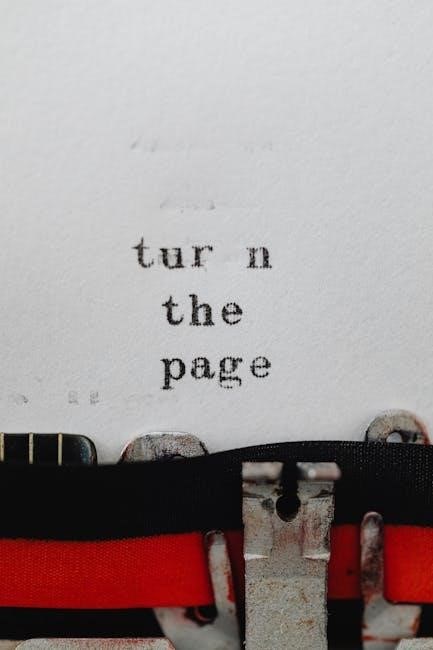
Installation and Wiring Guidelines
Ensure compatibility with existing wiring before installation. Follow step-by-step guides and wiring diagrams for precise setup. Verify power options and wallplate installation to guarantee safe and proper operation.
2.1 Compatibility Check for Existing Wiring
Before installation, verify that your existing wiring is compatible with the VisionPRO 8000. Ensure a 24V HVAC system and check the number of wires (4-8). Confirm the presence of R, C, W, Y, and G terminals. A common wire (C) is required for Wi-Fi functionality. Use the wiring diagram in the manual to match terminals correctly. Incompatible wiring may damage the thermostat or HVAC system, so double-check connections before proceeding with installation;
2.2 Step-by-Step Installation Process
Turn off power to the HVAC system at the circuit breaker.
Remove the old thermostat and label the wires according to their terminals.
Mount the new wallplate and connect the wires to the correct terminals.
Install the thermostat faceplate and restore power.
Follow on-screen prompts to set up basic configurations, including Wi-Fi and system type.
Test the system to ensure proper operation before finalizing the installation.
2.3 Understanding the Wiring Diagram
The wiring diagram is essential for correctly connecting the Honeywell VisionPRO 8000 to your HVAC system. It illustrates the terminal connections for heating, cooling, and power. Match the wires from your existing system to the corresponding terminals on the thermostat. Label each wire before disconnecting the old thermostat to ensure accurate installation. Check compatibility with your system type (e.g., conventional, heat pump) and refer to the manual for specific configurations. This ensures proper functionality and safety.

Residential and Commercial Use
The Honeywell VisionPRO 8000 is designed for both residential and commercial use, offering flexible temperature control and advanced features suitable for various HVAC systems easily.
3.1 Residential Use Setup and Configuration
For residential use, the Honeywell VisionPRO 8000 offers a user-friendly setup process. Begin by installing the thermostat and connecting it to your HVAC system. Configure basic settings like time, date, and temperature preferences. Program schedules to match your daily routine, with up to four temperature settings per day. Enable energy-saving features to optimize comfort and reduce energy consumption. Use the touchscreen interface to adjust settings or rely on the Honeywell app for remote control via Wi-Fi connectivity.
3.2 Commercial Use Capabilities and Adjustments
The Honeywell VisionPRO 8000 is adaptable for commercial settings, offering advanced scheduling and humidity control. It supports geofencing and smart home integration, ideal for large spaces. Commercial users can adjust settings based on occupancy modes, optimizing energy use. The thermostat also features GPS-based time calculations for prayer schedules in mosques. Humidity settings ensure consistent comfort in high-traffic areas. Remote monitoring and control via the Honeywell app enable efficient management of HVAC systems in commercial environments, ensuring precise temperature regulation and energy efficiency.

Key Features and Functionality
The Honeywell VisionPRO 8000 offers a touchscreen interface, Wi-Fi connectivity, programmable schedules, and energy-saving modes. It supports remote access, geofencing, and smart home integration for enhanced comfort and efficiency.
4.1 Touchscreen Interface and Navigation
The Honeywell VisionPRO 8000 features an intuitive touchscreen interface with a large, clear display and backlight for easy navigation. The menu-driven system simplifies programming and adjustments, allowing users to effortlessly set temperatures, schedules, and system modes. The interface is designed for user-friendly operation, with clear labels and responsive controls. Whether adjusting the temperature, setting up schedules, or accessing advanced settings, the touchscreen provides a seamless experience, ensuring optimal comfort and convenience for both residential and commercial applications.
4.2 Wi-Fi Connectivity and Remote Access
The Honeywell VisionPRO 8000 offers seamless Wi-Fi connectivity, enabling remote access through the Honeywell app. Users can monitor and control their HVAC system from smartphones, tablets, or computers. This feature allows for real-time temperature adjustments, scheduling changes, and system monitoring. Remote access ensures convenience and energy efficiency, letting users manage their comfort settings from anywhere. The thermostat also supports smart home integration, enhancing its functionality and compatibility with modern smart home systems for a connected lifestyle.
4.3 Programmable Schedules and Energy-Saving Options
The Honeywell VisionPRO 8000 allows for 7-day programmable scheduling with up to four temperature settings per day. This feature enables users to customize their comfort by setting different temperatures for wake, leave, return, and sleep periods. Additionally, the thermostat offers preset energy-saving schedules that help reduce energy consumption. Users can also optimize settings based on their lifestyle, ensuring energy efficiency without compromising comfort. These programmable options make it easy to balance convenience and energy savings, enhancing overall system performance and reducing utility bills.

Programming and Scheduling
The Honeywell VisionPRO 8000’s programming and scheduling features allow users to efficiently manage their temperature settings, ensuring optimal comfort and energy efficiency throughout the day.
5.1 Setting the Time and Date
Setting the time and date on the Honeywell VisionPRO 8000 is straightforward. Navigate to the menu, select “Time and Date,” and use the touchscreen to input the current time and date. The thermostat displays the time in a 12- or 24-hour format, depending on your preference. Ensure accuracy for scheduling and programming. The display also shows the current time, making it easy to verify. This feature ensures your thermostat operates on the correct schedule, optimizing comfort and energy efficiency throughout the day.
5.2 Configuring Heating and Cooling Schedules
Configure heating and cooling schedules on the Honeywell VisionPRO 8000 by selecting the “Schedules” menu. Choose between 5-2 Day or 7-Day programming. Set up to four temperature periods daily, adjusting for wake, leave, return, and sleep times. Customizable settings allow you to optimize comfort and energy use. The thermostat also features Smart Response Technology, which learns your system’s behavior to ensure temperatures are reached efficiently at scheduled times. This flexibility helps maintain a consistent environment while saving energy.
5.3 Adjusting Fan Settings for Optimal Comfort
Adjusting the fan settings on the Honeywell VisionPRO 8000 ensures optimal comfort by circulating air efficiently. Use the “Fan” menu to select between “Auto” and “On” modes. “Auto” runs the fan only during heating or cooling cycles, while “On” keeps it running continuously for consistent air distribution. You can also schedule fan operation to match your daily routines, enhancing comfort and energy efficiency without unnecessary runtime. This feature helps maintain even temperatures and reduces hot or cold spots in your space.

Wi-Fi and Smart Home Integration
The Honeywell VisionPRO 8000 offers seamless Wi-Fi connectivity, enabling remote control through the Honeywell app and integration with smart home systems for enhanced convenience and automation.
6.1 Connecting the Thermostat to Your Wi-Fi Network
To connect the Honeywell VisionPRO 8000 to your Wi-Fi network, access the menu, select Wi-Fi setup, and choose your network from the list. Enter your password using the touchscreen interface. Ensure your network is compatible and within range. Once connected, the thermostat will confirm the connection. Use the Honeywell app to verify successful integration and enable remote control features. This process ensures seamless smart home integration and remote functionality.
6.2 Using the Honeywell App for Remote Control
The Honeywell app allows remote monitoring and control of your VisionPRO 8000 thermostat. Download and install the app on your smartphone or tablet. Once connected, you can adjust temperature settings, view current conditions, and manage schedules from anywhere. Receive email alerts for system updates or issues. The app also enables energy usage tracking, helping you optimize comfort and savings. Compatible with both iOS and Android, it ensures seamless control over your HVAC system, enhancing convenience and efficiency.
6.3 Receiving Alerts and Notifications
The Honeywell VisionPRO 8000 sends alerts and notifications via email or through the app, keeping you informed about system updates, temperature changes, or maintenance needs. These alerts ensure your HVAC system operates efficiently. Customize notification settings to receive updates on energy usage, system performance, or humidity levels. Stay connected and proactive with real-time updates, enhancing your control over home comfort and energy savings, all accessible from your smartphone or tablet.

Technical Specifications
The Honeywell VisionPRO 8000 operates from -30°F to 150°F (-34.40°C to 65.6°C) with a non-condensing humidity range of 5% to 95%, featuring a touchscreen display and backlighting.
7.1 Operating Temperature Range
The Honeywell VisionPRO 8000 operates effectively within a temperature range of -30°F to 150°F (-34.40°C to 65.6°C), ensuring reliable performance in various environmental conditions. This range allows the thermostat to maintain consistent heating and cooling control across different climates and applications, whether residential or commercial. The thermostat’s durability and adaptability make it suitable for a wide range of installations, providing accurate temperature management throughout the year. This specification ensures optimal functionality and user comfort in diverse settings.
7.2 Humidity Settings and Compatibility
The Honeywell VisionPRO 8000 operates in non-condensing environments with a relative humidity range of 5% to 90% for most models, while certain versions like the C7189U support up to 95%. This ensures reliable performance in various indoor conditions. The thermostat is designed to maintain optimal humidity levels without moisture buildup, making it suitable for both residential and commercial applications. Proper humidity settings help enhance comfort and energy efficiency, aligning with the thermostat’s advanced features for tailored environmental control.
7.3 Display and Interface Specifications
The Honeywell VisionPRO 8000 features a large, clear touchscreen interface with a backlight, ensuring visibility even in low-light conditions. The display shows current temperature, set temperature, and time. Its intuitive menu-driven interface simplifies navigation and adjustments. The touchscreen is highly responsive, offering seamless interaction for programming schedules and accessing advanced settings. This user-friendly design ensures easy operation, making it accessible for both residential and commercial users to maintain precise temperature control and optimize comfort.

The Honeywell VisionPRO 8000 Manual
The Honeywell VisionPRO 8000 manual provides comprehensive guidance for installation, programming, and troubleshooting. It includes detailed instructions for both residential and commercial setups, ensuring optimal performance.
8.1 Getting Started with the Manual
The Honeywell VisionPRO 8000 manual is a comprehensive guide designed to help users navigate installation, programming, and troubleshooting. It includes detailed sections for residential and commercial setups, ensuring easy understanding. The manual begins with basic setup instructions, such as connecting the thermostat and configuring initial settings. It also covers advanced features like Wi-Fi connectivity and programmable schedules. Step-by-step guides and wiring diagrams are provided for clarity. This resource is essential for optimizing the thermostat’s performance and tailoring it to specific needs.
8.2 Detailed Installation Instructions
The manual provides a step-by-step guide for installing the Honeywell VisionPRO 8000 thermostat. It covers compatibility checks for existing wiring, ensuring a smooth transition from older models. Detailed wiring diagrams are included for both conventional and heat pump systems. The instructions outline how to mount the thermostat, connect wires, and power the system. Specific sections address installations for models like the TH8321WF1001, emphasizing proper terminal connections. Following these instructions ensures safe and optimal installation, tailored to your HVAC setup.
8.3 Advanced Configuration Options
The Honeywell VisionPRO 8000 manual guides users through advanced settings like geofencing, energy usage reports, and custom comfort profiles. Users can adjust humidity settings and integrate with smart home systems for enhanced control. The manual details how to enable occupancy modes, set up automatic temperature adjustments, and configure energy-saving schedules. Additionally, it explains how to access detailed system status and optimize heating/cooling operations for efficiency. These options allow for tailored comfort and energy management, ensuring the thermostat adapts to specific needs.

Advanced Features and Settings
The Honeywell VisionPRO 8000 offers advanced features like geofencing, custom comfort profiles, and energy usage reports. It also supports smart home integration and adaptive learning capabilities for optimal performance.
9.1 Geofencing and Smart Home Integration
Honeywell VisionPRO 8000 supports geofencing, adjusting temperatures based on your location using GPS coordinates. It seamlessly integrates with smart home systems, allowing voice control via platforms like Amazon Alexa. This feature optimizes energy usage by learning your schedule and preferences, ensuring comfort when you’re home and saving energy when you’re away. Remote access through the Honeywell app enables real-time adjustments and notifications, enhancing convenience and efficiency.
9.2 Energy Usage Reports and Savings
The Honeywell VisionPRO 8000 provides detailed energy usage reports, helping you track consumption patterns and identify savings opportunities. By analyzing heating and cooling usage, the thermostat offers insights to optimize your energy settings. With programmable schedules and smart home integration, it learns your preferences to reduce unnecessary energy use. This feature ensures you save on utility bills while maintaining comfort, making it an efficient choice for eco-conscious users.
9.3 Customizing Your Comfort Settings
The Honeywell VisionPRO 8000 allows users to tailor their comfort settings to personal preferences. Adjust temperature levels, fan speeds, and humidity settings to create a customized environment. The thermostat also supports geofencing, adapting to your location for seamless comfort. Additionally, you can set unique profiles for different days, ensuring optimal conditions whether you’re home, away, or sleeping. These features empower you to fine-tune your settings for maximum comfort and energy efficiency.

Troubleshooting Common Issues
Troubleshooting the Honeywell VisionPRO 8000 involves resolving Wi-Fi connectivity, display malfunctions, and system errors. Resetting the thermostat or checking wiring often fixes these issues effectively.
10.1 Resolving Wi-Fi Connectivity Problems
Troubleshooting Wi-Fi issues on the Honeywell VisionPRO 8000 involves checking network stability, ensuring proper router connection, and verifying password accuracy. Restarting the router and thermostat often resolves connectivity problems. Ensure the thermostat is compatible with your network frequency (2.4GHz recommended). If issues persist, check for firmware updates or reset the thermostat to factory settings. For persistent problems, contact Honeywell support for further assistance or guidance.
10.2 Addressing Display or Touchscreen Issues
For display or touchscreen problems, restart the Honeywell VisionPRO 8000 by turning it off and on. Clean the screen with a soft cloth to remove dirt or smudges. If unresponsive, check for software updates or reset to factory settings. Ensure proper installation and wiring. If issues remain, contact Honeywell support or consult the manual for advanced troubleshooting steps or potential replacement options.
10.3 Solving Heating or Cooling System Malfunctions
If the heating or cooling system malfunctions, ensure the thermostat is properly powered and connected. Check circuit breakers and verify wiring connections. Restart the system and ensure the thermostat is set correctly. If issues persist, review the installation manual or contact Honeywell support for assistance. Regular maintenance and software updates can prevent system failures, ensuring optimal performance and comfort.
The Honeywell VisionPRO 8000 offers advanced features for optimal temperature control, combining a user-friendly interface with smart home capabilities to enhance comfort and energy efficiency.
11.1 Summary of the Honeywell VisionPRO 8000
The Honeywell VisionPRO 8000 is a touchscreen programmable thermostat offering advanced features like Wi-Fi connectivity, programmable schedules, and energy-saving options. Designed for both residential and commercial use, it provides precise temperature control with a user-friendly interface. Its compatibility with smart home systems enhances convenience, while technical specifications ensure reliable performance across various operating conditions. The thermostat’s energy-efficient design and customizable settings make it a versatile solution for modern HVAC needs.
11.2 Final Tips for Optimal Use
To maximize the Honeywell VisionPRO 8000’s performance, regularly update its software and utilize programmable schedules tailored to your lifestyle. Leverage Wi-Fi connectivity for remote adjustments and monitor energy usage reports to optimize savings. Adjust humidity settings for enhanced comfort and ensure proper system maintenance. Explore advanced features like geofencing for automated temperature adjustments. Refer to the manual for troubleshooting common issues and maintain optimal settings for consistent comfort and energy efficiency.